Ajouter des fichiers et des dossiers à un dossier d'équipe
Ajouter des fichiers et des dossiers à un dossier d'équipe
Create or upload files and folders to collaborate on team projects. Since Team Folders are a shared space, any file or folder you create is automatically accessible to everyone in that Team Folder.

Only Admins, Organizers and Editors can add files or folders in a Team Folder.
To create or upload files and folders in your Team Folder:
1. Select a Team Folder in the left pane under TEAM FOLDERS.
2. By default, the FOLDERS tab will be displayed in your Team Folder.
3. Click the + NEW button in the top menu bar.
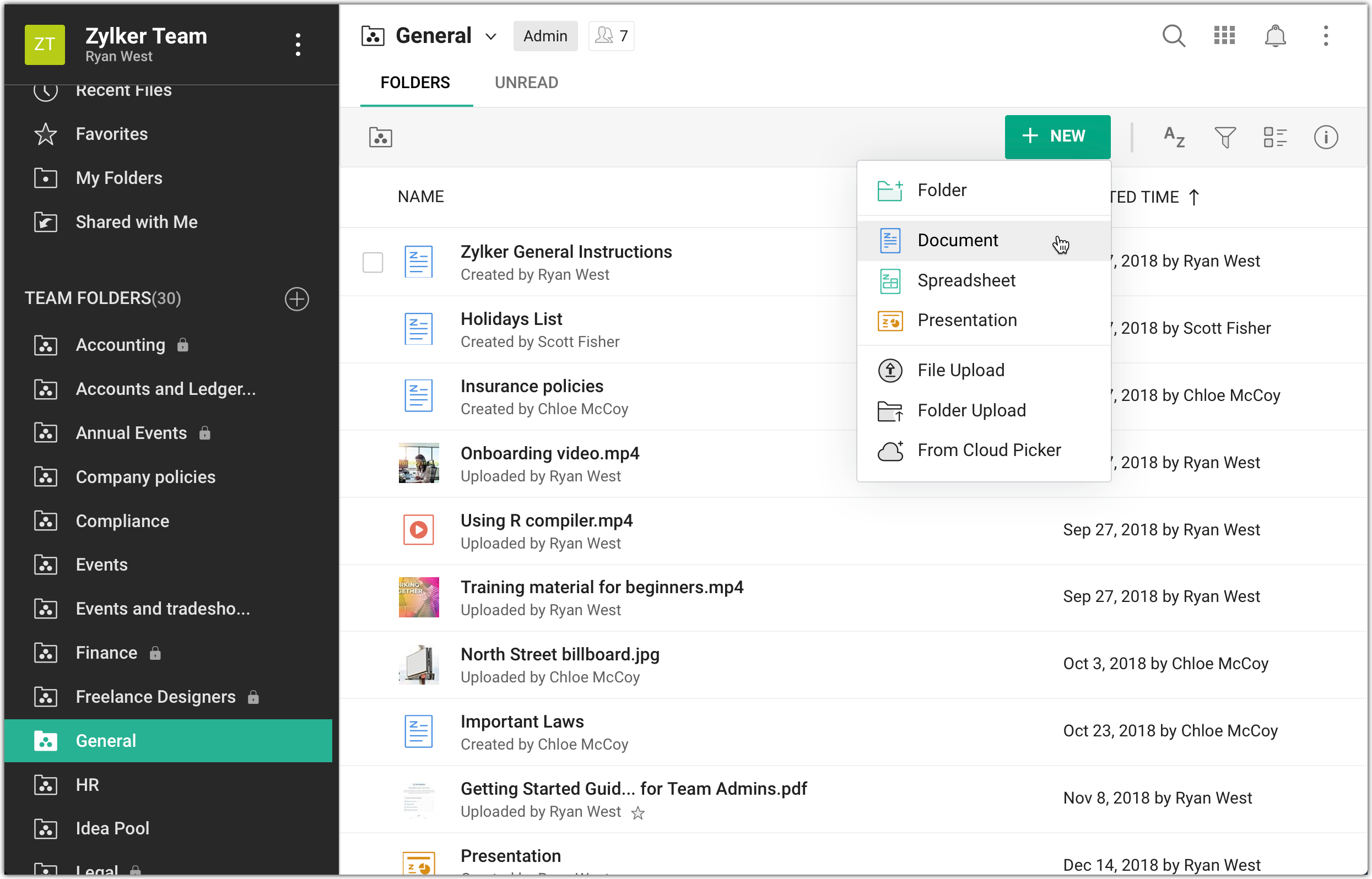
- To create a file - Select the type of file you want to create (Document, Spreadsheet, or Presentation).
- To create a folder - Select Folder from the dropdown menu. Type in a name and press Enter.
- To upload a file or folder from your system - Select File Upload or Folder Upload from the dropdown menu. Select the file/folder to upload and click Open (for Mac). Alternatively, you can drag and drop the file/folder from your computer to upload.
- To upload a file from a cloud storage service - Select From Cloud Picker from the dropdown menu. Then, select the required cloud storage service and attach a file.

Only after the successful authentication, you can browse and upload files from a cloud storage service to Zoho WorkDrive. Learn more on Uploading files from Cloud Storage Services.
You can only upload files from these cloud storage services: Google Drive, Box, Dropbox, OneDrive and Evernote.

Newly created files using Zoho Office Suite in a Team Folder are called 'Drafts'. Drafts remain invisible to other members in the Team Folder until you click the 'Mark as Complete' option. This feature gives you the time and freedom to work on your first drafts without others leaving comments before you are finished.
You can upload files with the formats .docx, .pptx, .xlsx, etc., and preview them in Zoho WorkDrive. To edit these files, you need to convert them to Zoho WorkDrive's format. Zoho's built-in Office Suite helps you edit documents, sheets, and presentations using Writer, Sheet and Show respectively.
The maximum file upload size is 1 GB in Starter Edition, 5 GB in Team Edition, and 50 GB in Business & Enterprise Editions.
The maximum file upload size is 1 GB in Starter Edition, 5 GB in Team Edition, and 50 GB in Business & Enterprise Editions.
Related Articles
Partager des fichiers et des dossiers en interne à partir d'un dossier d'équipe
Partager des fichiers et des dossiers en interne à partir d'un dossier d'équipe ...Déplacer ou copier des fichiers et des dossiers dans un dossier d'équipe
Déplacer ou copier des fichiers et des dossiers dans un dossier d'équipe ...Supprimer et restaurer des fichiers et des dossiers dans un dossier d'équipe
Supprimer et restaurer des fichiers et des dossiers dans un dossier d'équipe Delete and restore files and folders in a Team Folder ...Partager des fichiers et des dossiers en externe à partir d'un dossier d'équipe
Partager des fichiers et des dossiers en externe à partir d'un dossier d'équipe ...Ajouter ou supprimer des membres dans un dossier d'équipe
Ajouter ou supprimer des membres dans un dossier d'équipe https://help.zoho.com/portal/en/kb/workdrive/using-workdrive/team-folders/manage/articles/add-or-remove-members-in-a-team-folder#Remove_members_from_a_Team_Folder Add members in a Team Folder ...