Utilisation de champs Alias dans Zoho Forms avec Zoho CRM
Field Alias
Table of Contents
Setting Field Alias
You can assign an alternative name to identify your form fields. To provide an alias:
- Navigate to Settings > Field Alias.
- Here, you'll find a list of all your form's fields.
- Select the field from the drop-down and provide its alias in the text box provided.
- Click Save.
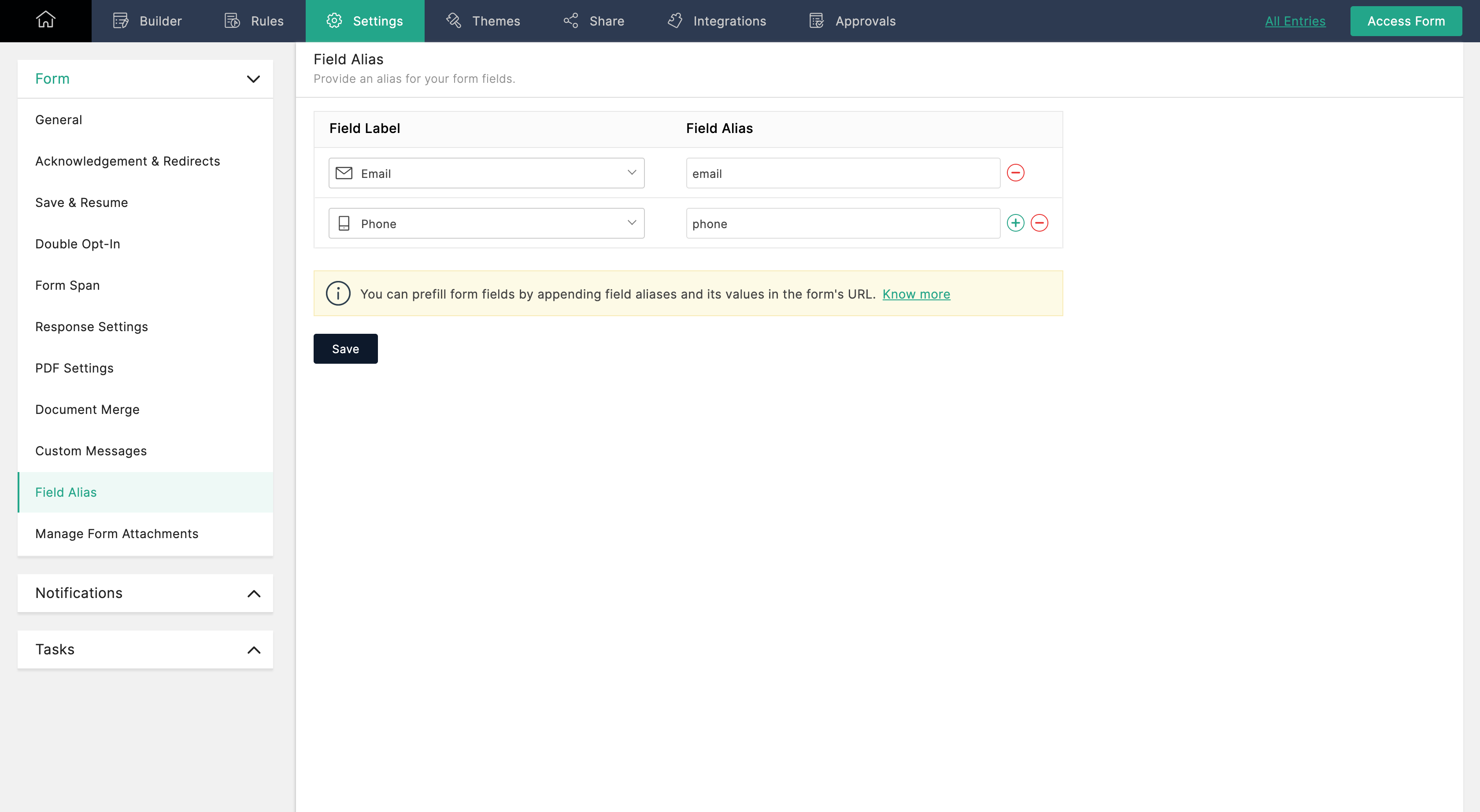
You can use this option to prefill your form fields. You will have to append the field alias and its value to the URL of your form. When the form is accessed, the page loads information into certain fields automatically.
To do so:
- Assign names to the fields whose value has to be prefilled by using the Field Alias option. You will be using this name in your URL.
- Access the public URL of your form. You will find it under the Share tab.
- Append the fields' values to your URL. If you are prefilling two or more fields, use an ampersand (&) after every field.
eg: https://forms.zohopublic.com/.../?<fieldalias1>=<fieldvalue>&<fieldalias2>=<fieldvalue>
For example:
If you are looking to pre-fill fields 'Organization' and 'Department' with values 'Zylker' and 'Marketing', you must include ?dept=Marketing&org=Zylker to your URL. Here, 'dept' and 'org' are the field aliases for 'Department' and 'Organization' respectively. The URL should look like https://forms.zohopublic.com/.../?dept=Marketing&org=Zylker
Pre-fill a Multiple Choice Field
If you have to pre-fill a multiple choice field(Multiple Choice, Checkbox fields), the choice that needs to be pre-filled to the form should be added to the final URL as a separate key parameter.
For a multiple choice field, the URL with field alias will be as follows: https://forms.zohopublic.com/.../?<fieldalias-name>=<choicevalue-1>&<fieldalias-name>=<choicevalue-2>
Pre-fill a Dropdown Field
1. Dropdown field without Grouped Choices:
If you have to pre-fill a dropdown field without a set of grouped choices, the choice to be pre-filled needs to be added as a key parameter to the URL.
In this case, the URL with field alias will be as follows: https://forms.zohopublic.com/.../?<fieldalias-name>=<choicevalue>
Example:
If you have set field alias name for the Dropdown field in your form as dpd, the URL with field alias will be as follows: https://forms.zohopublic.com/.../?dpd=Choice1
2. Dropdown field with Grouped Choices:
If you have Grouped Choices, you can choose to pre-fill the form with one of the choices in a group. In this case you need to add "_gc" to the Field alias in the form URL. In the URL, you will have it as a parameter-name and the group name needs to be appended as the parameter-value.
In this case, the URL will be as follows: https://forms.zohopublic.com/....../?<fieldalias-name>=<choicevalue>&<fieldalias-name>_gc=<group-name>
Example:
If you have set field alias name for the Dropdown field in your form as dpd, where the Dropdown field has 2 groups with 3 choices each namely Group1 and Group2.
| Group1 | Choice1 | Choice2 | Choice3 |
| Group2 | Choice1 | Choice2 | Choice3 |
If you wish to pre-fill your form with Group1, Choice3, the URL will be as follows: https://forms.zohopublic.com/..../?dpd=choice3&dpd_gc=Group1
Note: Make sure to specify the choices exactly like how it has been mentioned in your form.
3. Additionally check the Pass booking details to confirmation page option to pass booking details and UTM parameters to your page.
 Note: UTM parameters can help gauge your booking page's effectiveness. Learn how.
Note: UTM parameters can help gauge your booking page's effectiveness. Learn how.
1. utm_source

12. customer_name=<value>
17. customer_<custom_field_name>=<value>
Related Articles
Automatisation - Zoho CRM + Zoho Sign
Aujourd'hui, Jf nous explique comment réduire les tâches quotidienne lors d'une vente avec l'automatisation dans Zoho CRM module Affaire et Zoho Sign. Bonne écoute!Synchronisation bidirectionnelle sur les champs personnalisés
Synchronisation bidirectionnelle sur les champs personnalisés https://help.zoho.com/portal/en/community/topic/two-way-sync-on-custom-fields Le module de contacts et de comptes de CRM et DESK peut être intégré. Si vous avez des champs personnalisés ...Quelles sont toutes les options d'importation disponibles dans Zoho Analytics ?
Les options d'importation suivantes sont disponibles dans Zoho Analytics : Importer à partir de fichiers - Zoho Analytics vous permet d'importer des données stockées dans des formats de fichiers tabulaires tels que CSV, XLS (Excel), JSON, OData et ...Processus de réduction vos licences Zoho One
Nous souhaitons vous informer sur certaines informations importantes à prendre en considération avant de désactiver un ou plusieurs licences de vos utilisateurs sur Zoho One. Tout d'abord, il est essentiel de vérifier et de valider à partir du compte ...Taille et paramètres d'arrière-plan de l'image Zoho Forms
Vous pouvez télécharger une image avec une résolution de 1280*720 et définir le formulaire >> Fond d'écran >> Arrière-plan >> Ajuster >> Étirer. De cette façon, l’image s’adaptera aux appareils dotés de différentes tailles d’écran et résolutions. ...